
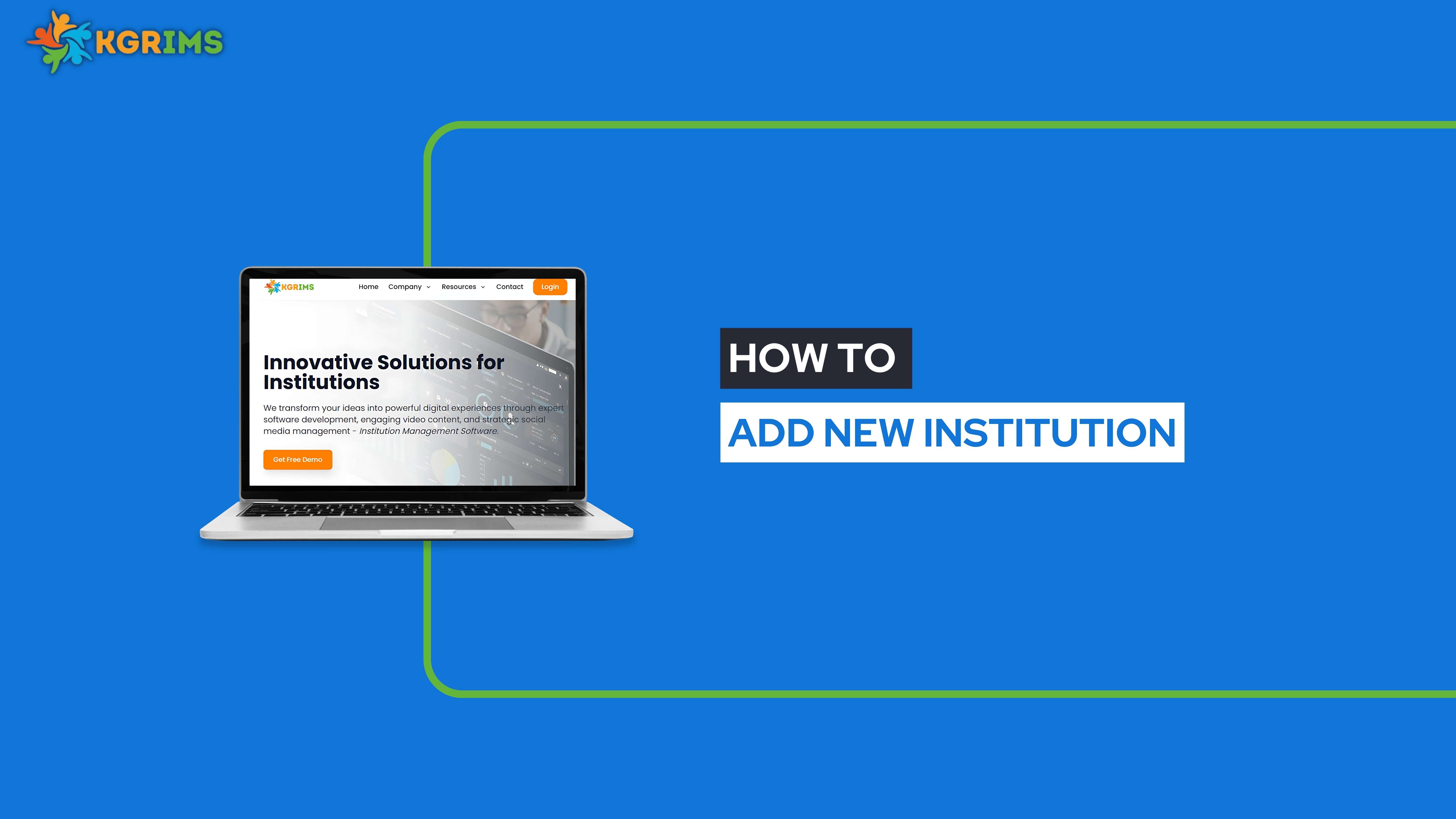
Managing multiple institutions under one software platform is easier than ever with KGRIMS. Here's how you can add a new institution from the Institutions Master Dashboard.
Log in to your KGRIMS account. From the sidebar, navigate to the “Institutions Master Dashboard.”
Once inside the Institutions Master Dashboard, click the “Add New Institution” button to begin.
Click the Submit button when done.
Once the institution is successfully added (a pop-up will confirm it),
After That click the Edit button.
Scroll down to upload the Principal's Signature and Institution Logo, then click Update.
Ready to bring all your institutions under one platform?
Talk to our expert or contact us for further queries