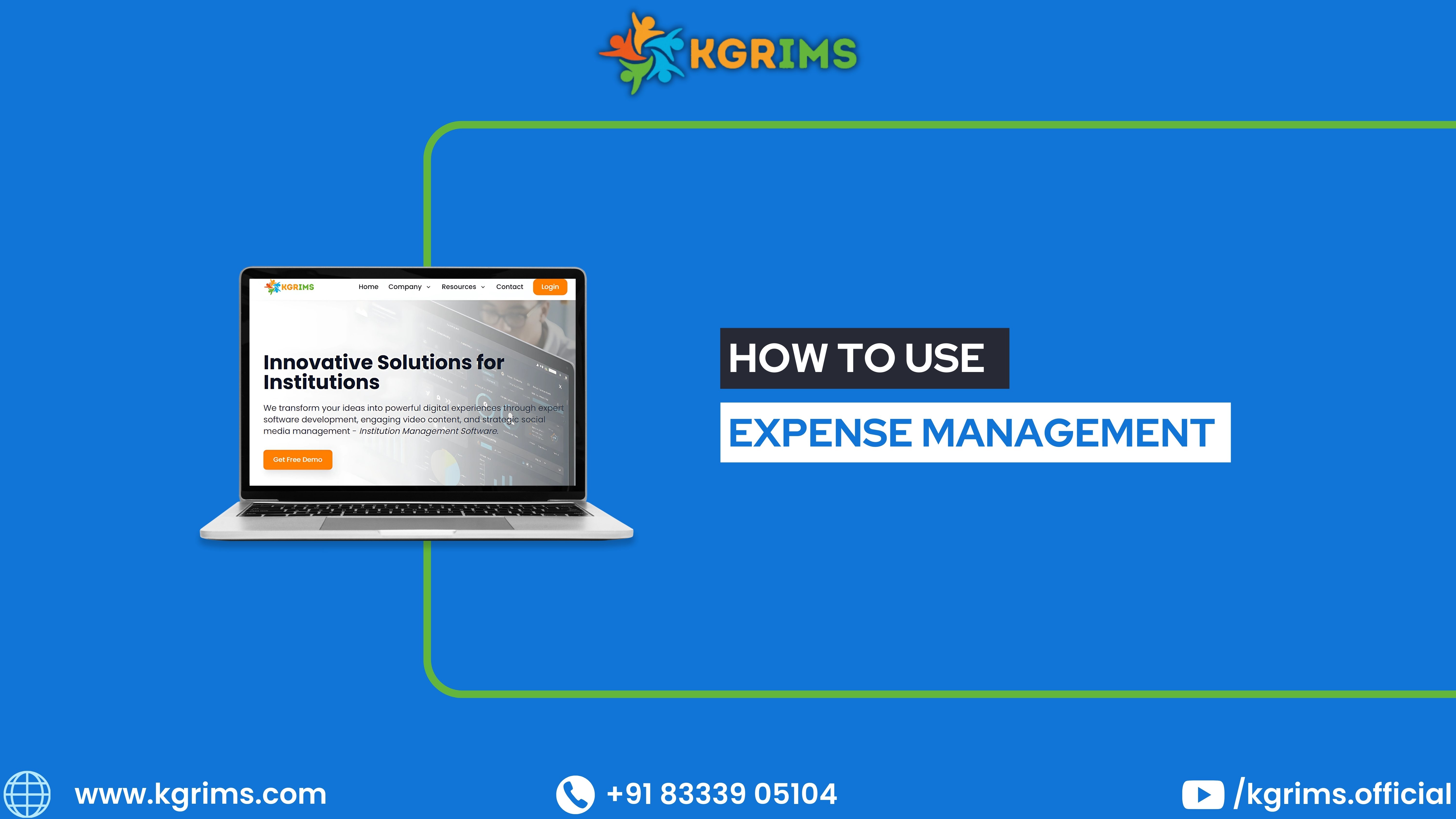
Expense Entry Step by Step Guide The Expense Entry process in KGRIMS helps record and manage all institutional expenses easily and accurately, ensuring proper tracking of payments and maintaining clear financial records.📝 Note: Before proceeding, make sure that the institut...
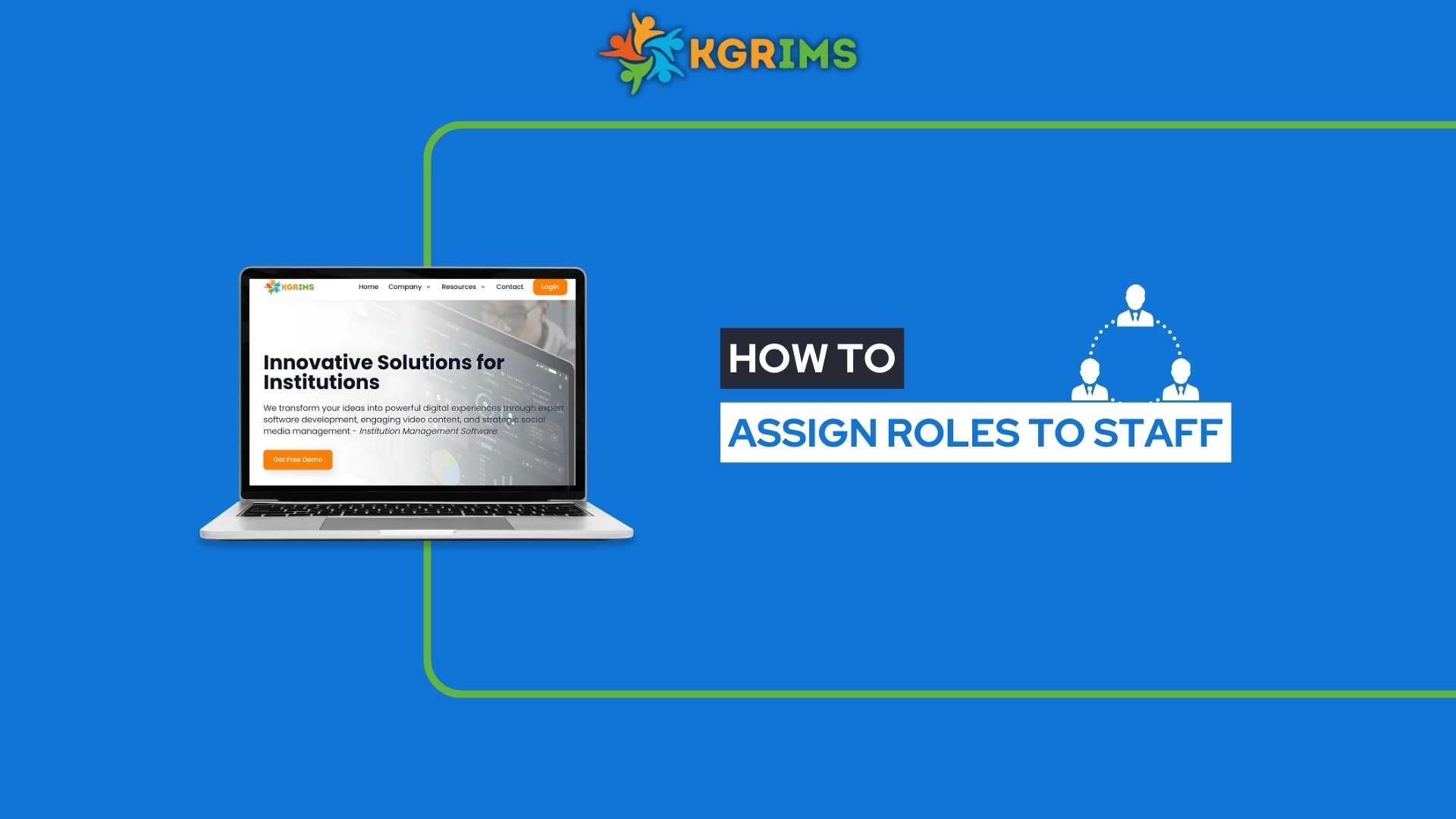
In KGRIMS, administrators can easily assign roles to staff members in just a few clicks. This ensures that each staff member has the appropriate permissions and responsibilities, keeping workflows organized and the system secure.Step 1: Log in to the Dashboard Start by loggi...
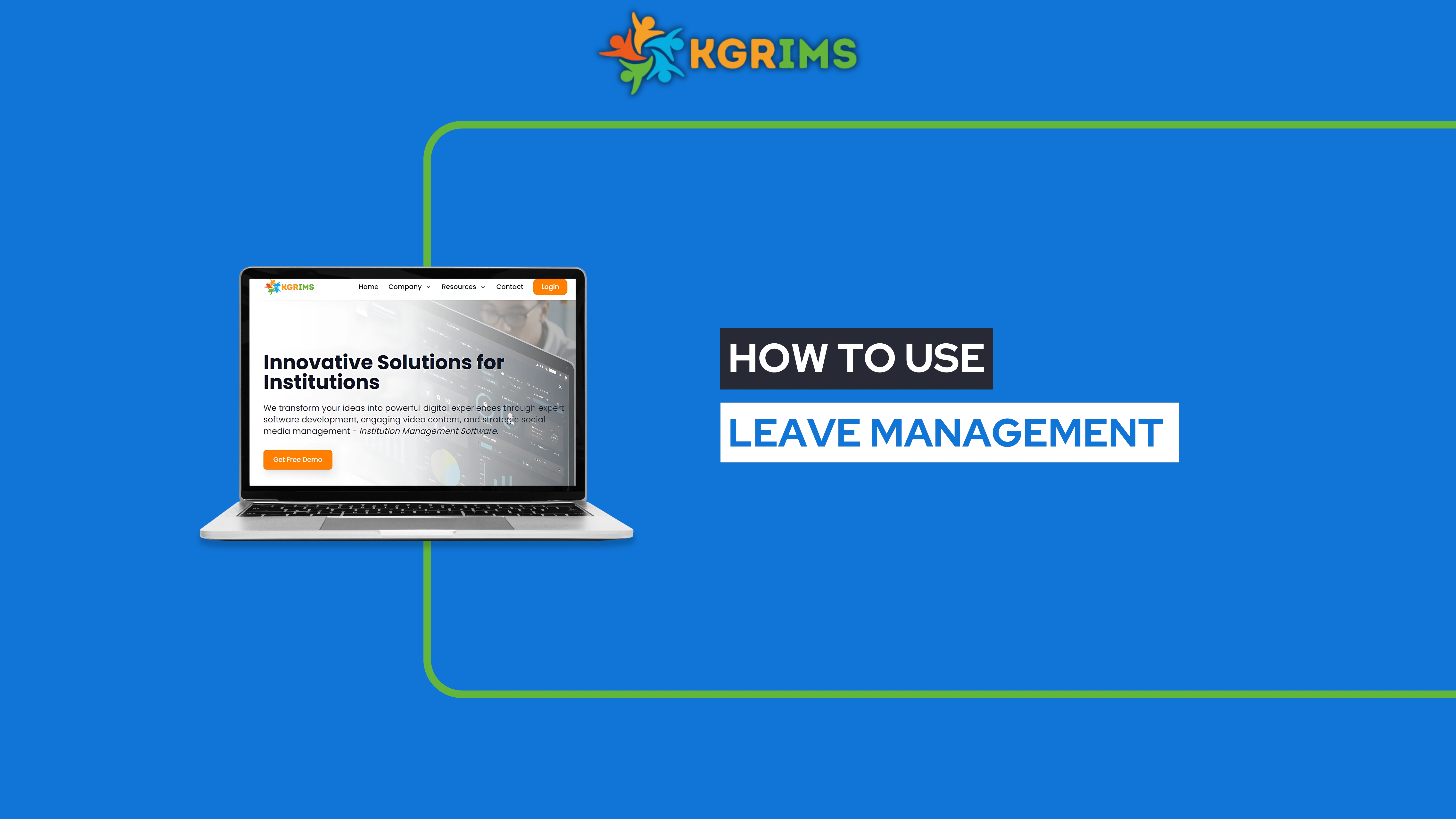
In KGRIMS, staff members can easily apply for leave through the system in just a few clicks. This feature streamlines the leave management process, ensuring transparency and accuracy. Once a leave request is submitted, it is forwarded to the concerned authority for approval,...
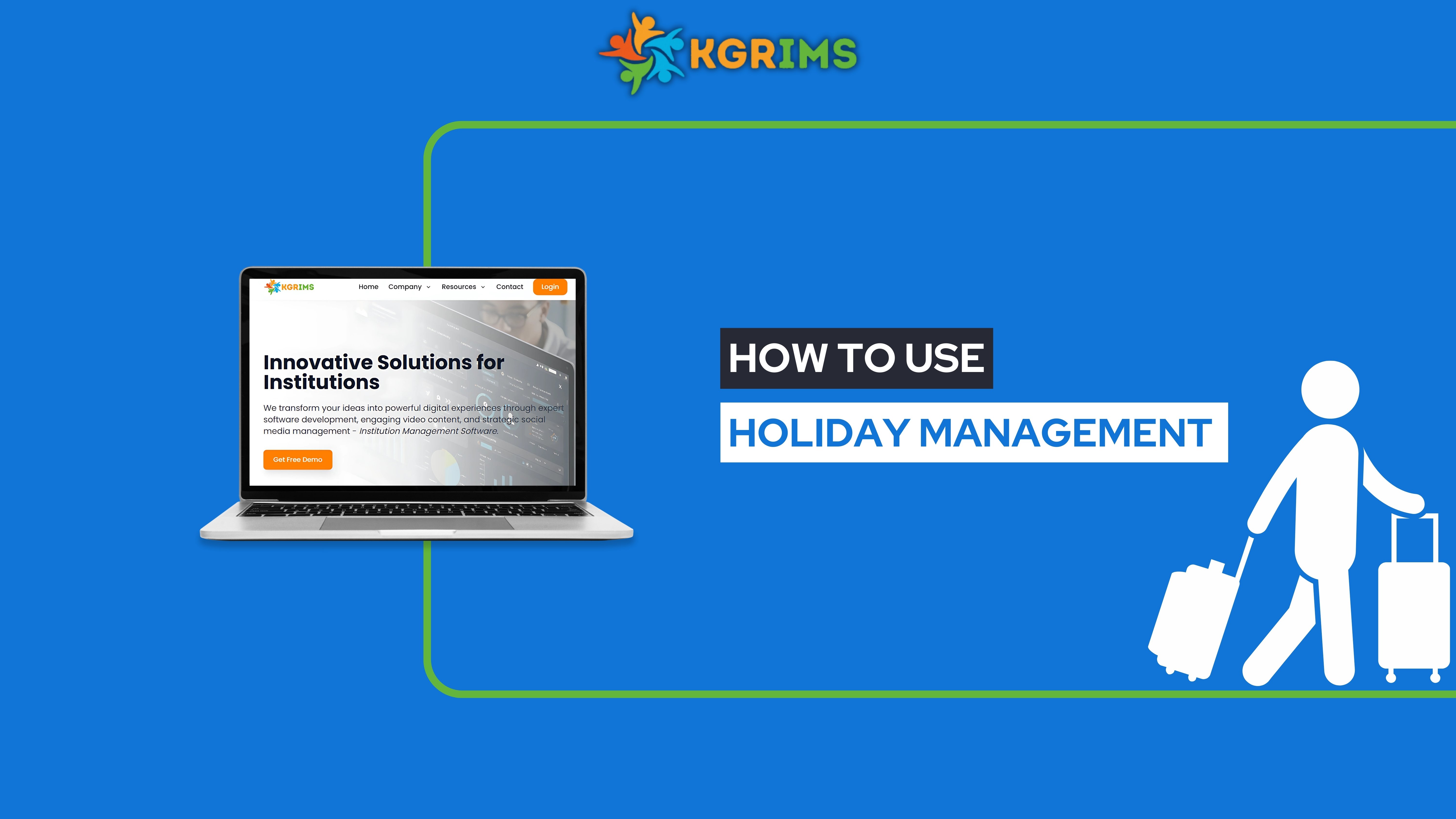
Step 1: Log in to the KGRIMS dashboard and click on “Manage Holiday. Step 2: Click on Holiday Name Creation. Step 3: Click on Add Holiday Name. Step 4: Fill in the form with the holiday details and click Submit. Step 5: The holiday name you added will appear below the form....
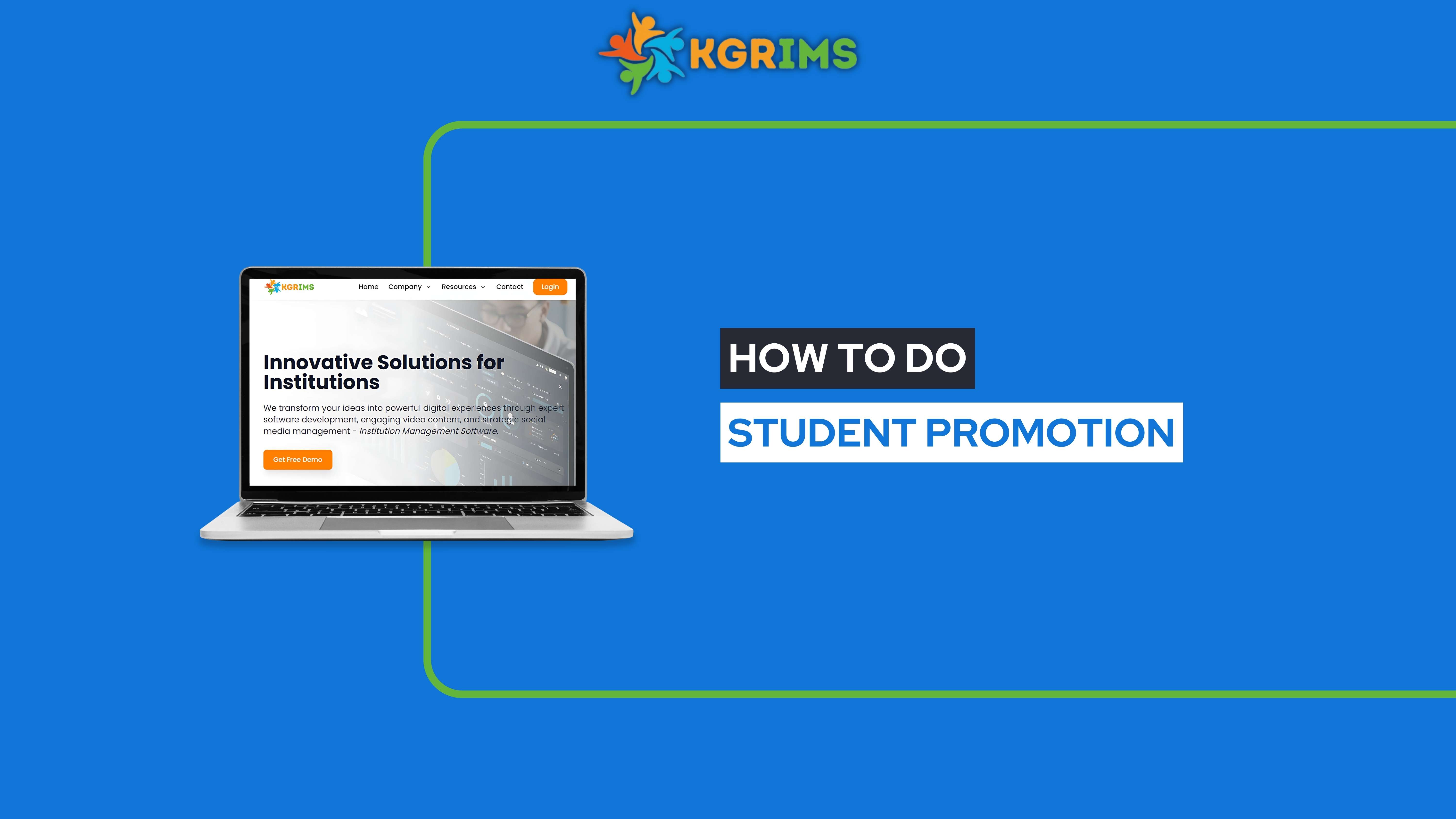
Student Promotion in KGRIMS, institutions can advance students from one academic year or semester to the next in just a few clicks. This ensures smooth academic transitions while keeping records accurate and up to date. PrerequisitesBefore promoting students, ensure: Secti...
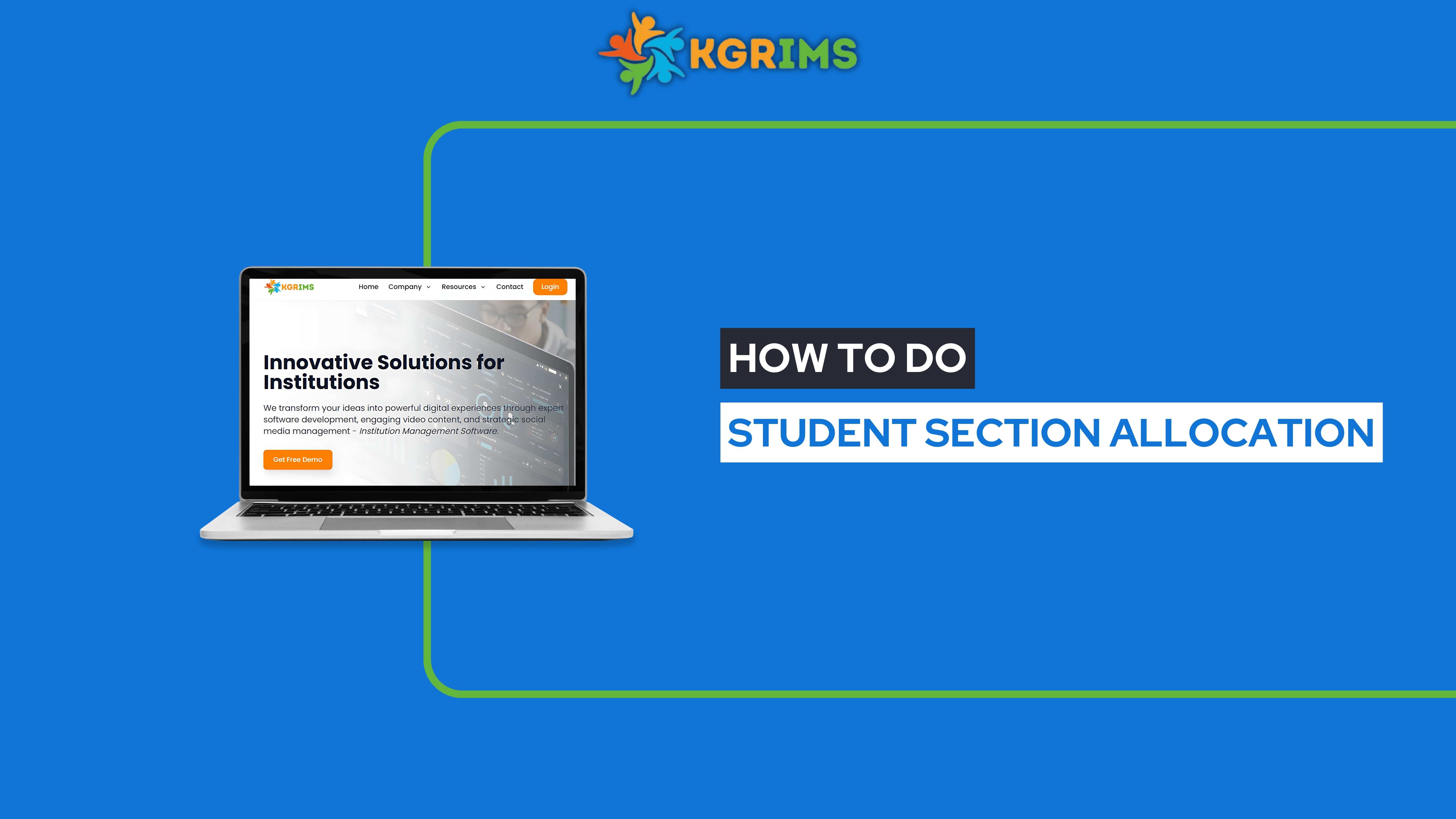
Student Section Allocation in KGRIMS helps. With this feature, administrators can assign students to specific sections within a class, ensuring better organization and smooth academic management.Prerequisites Before doing section allocation, make sure Section Creation is com...
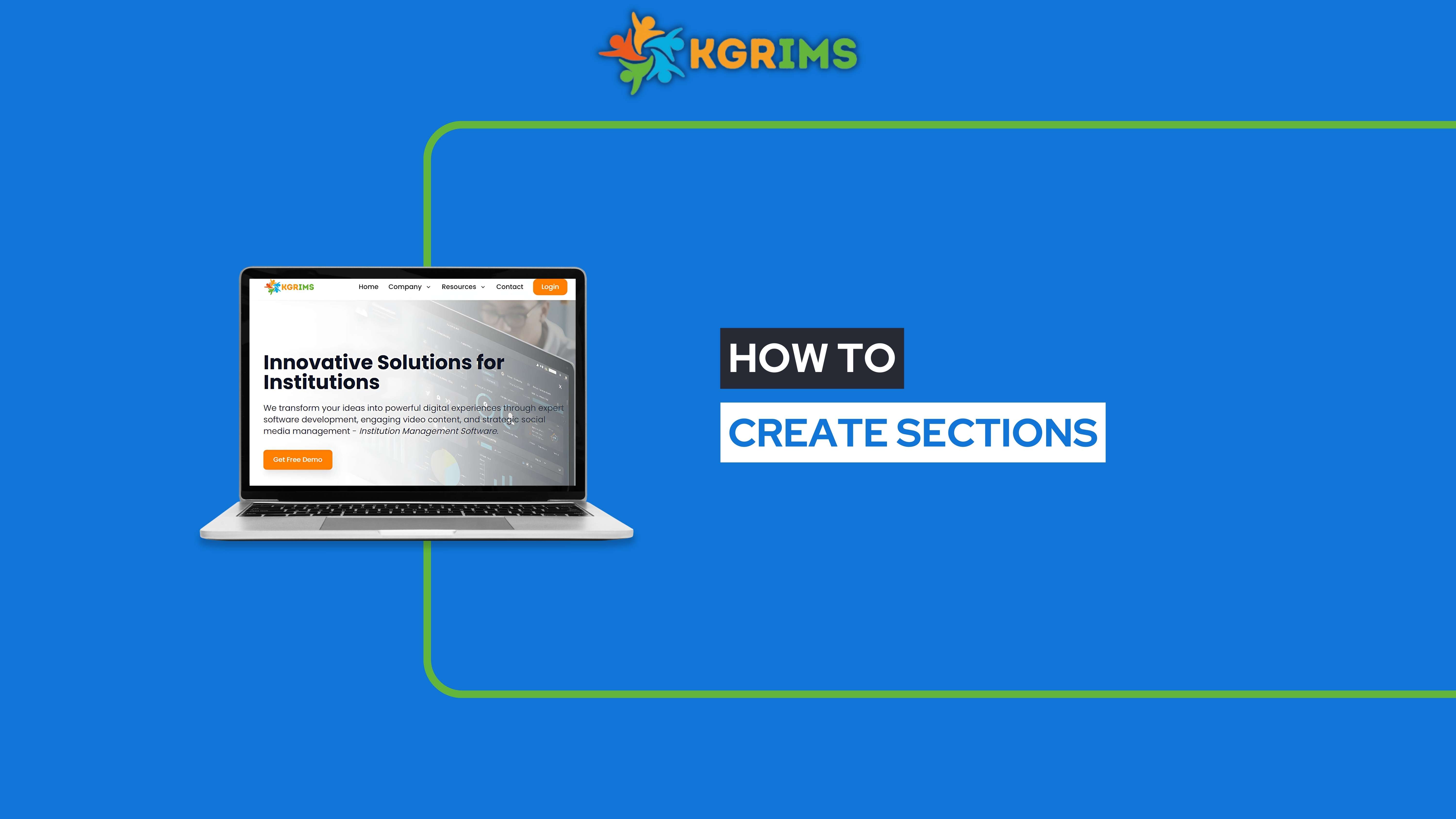
Section Creation in KGRIMS is such an important feature. It allows schools and colleges to divide students into smaller groups like Section A, Section B, and so on. This makes it much easier to track attendance, organize exams, and handle daily activities smoothly. Prerequis...
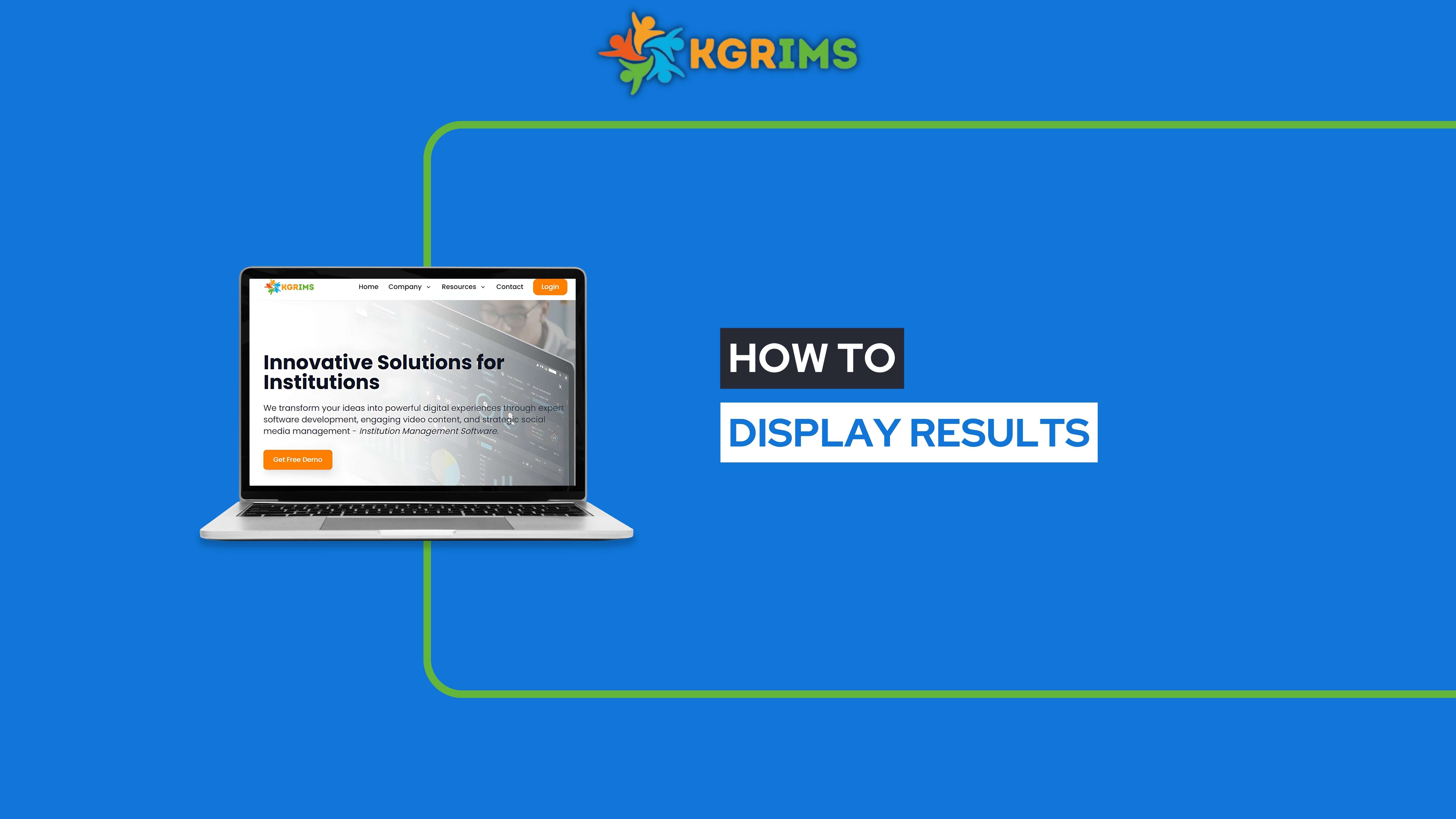
With the Display Results feature in KGRIMS, institutions can easily generate and share report cards, making the result distribution process fast, paperless, and error-free.Step 1: Access the Display Results Option Log in to your KGRIMS dashboard. From the sidebar, go to Resu...
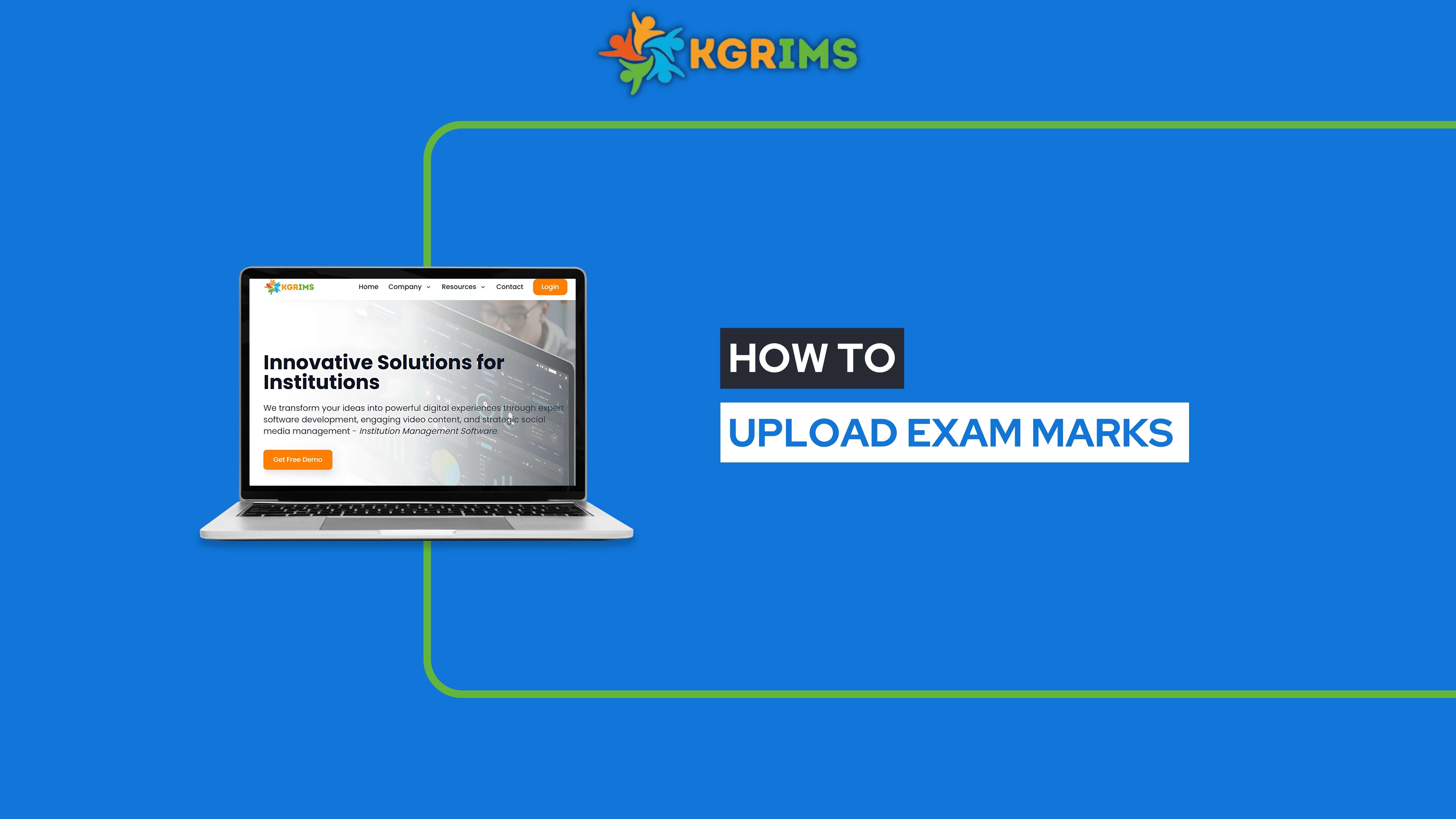
Pre-requisites (Before You Begin) You must log in with a Staff ID that has permission to upload marks. Step 1: Access Exam Marks Upload Log in to the KGRIMS Staff Dashboard. From the sidebar, go to Exam Services and click on Exam Marks Upload. Step 2: Fill the Form, then c...
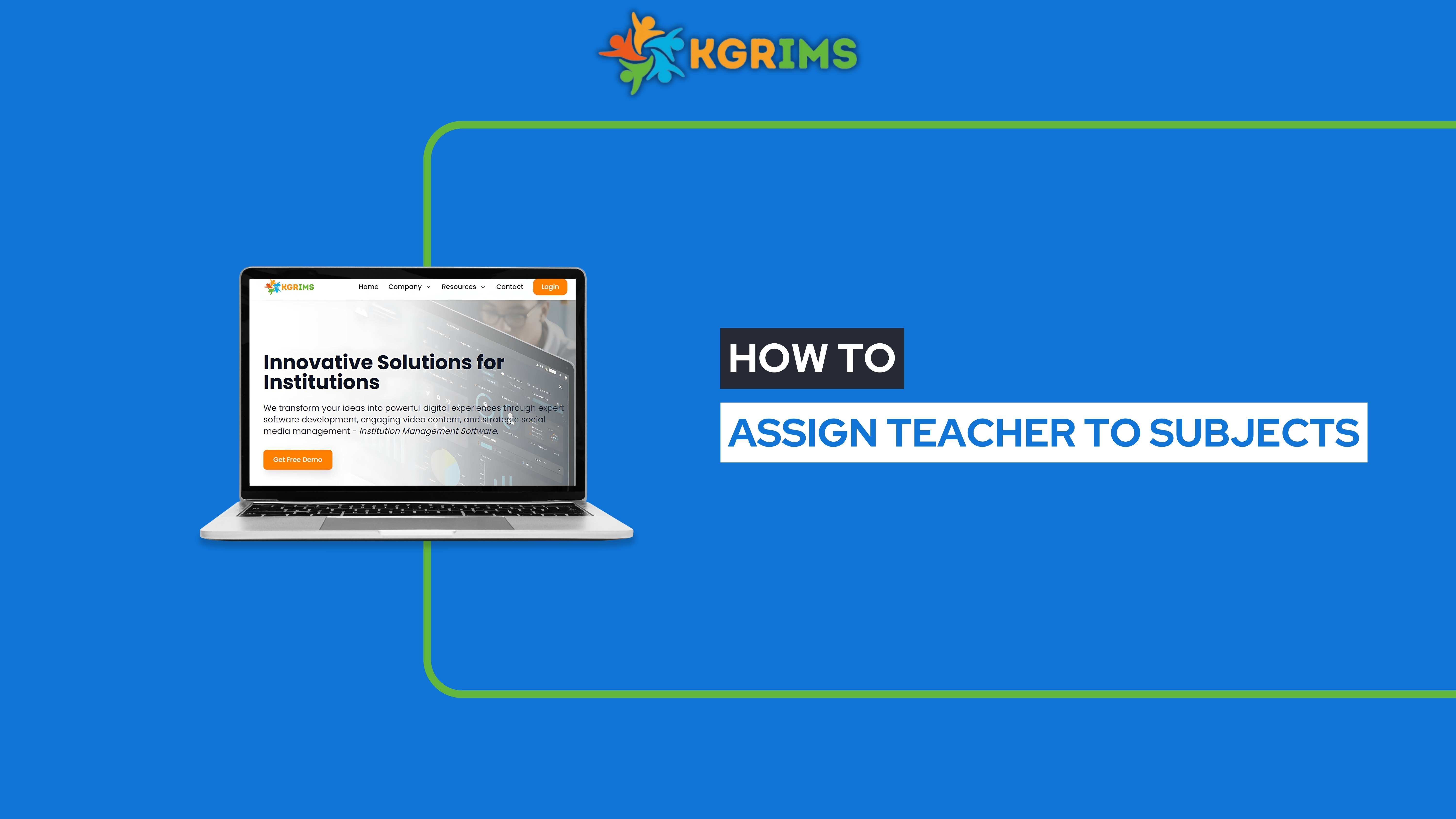
Pre-requisites (Before You Begin) Student Section and Allocation process must be completed. Staff Working Details should be up-to-date. Ensure that the teachers you want to assign are already added to the system. Step 1: Access the Assign Teacher to Subjects Feature Lo...