
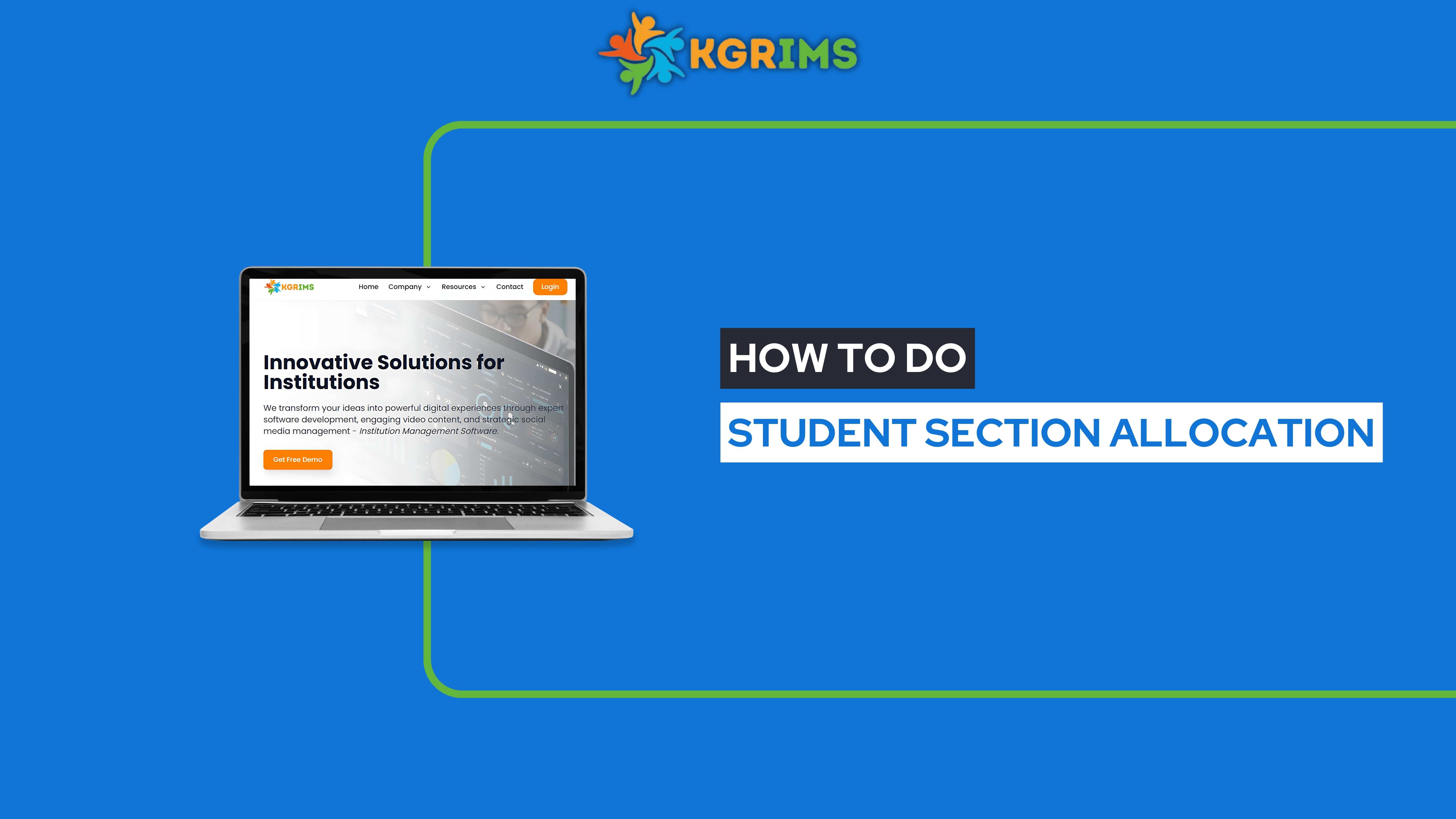
Student Section Allocation in KGRIMS helps. With this feature, administrators can assign students to specific sections within a class, ensuring better organization and smooth academic management.
Before doing section allocation, make sure Section Creation is completed.
Step 1: Log in to the KGRIMS Dashboard → Go to Student Dashboard → Click Student Section Allocation.
Step 2: Fill in the required details and click Get Details:
Step 3: Review the Student Summary, which shows:
Total Students
Allocated Students
Remaining Students
Step 4: Select the students you want to assign, then click Allocate Selected.
✅ Confirm by clicking Yes, allocate! and the students will be successfully assigned to the chosen section.
📞 Ready to organize your classrooms better?
Talk to our expert or contact us for further queries