
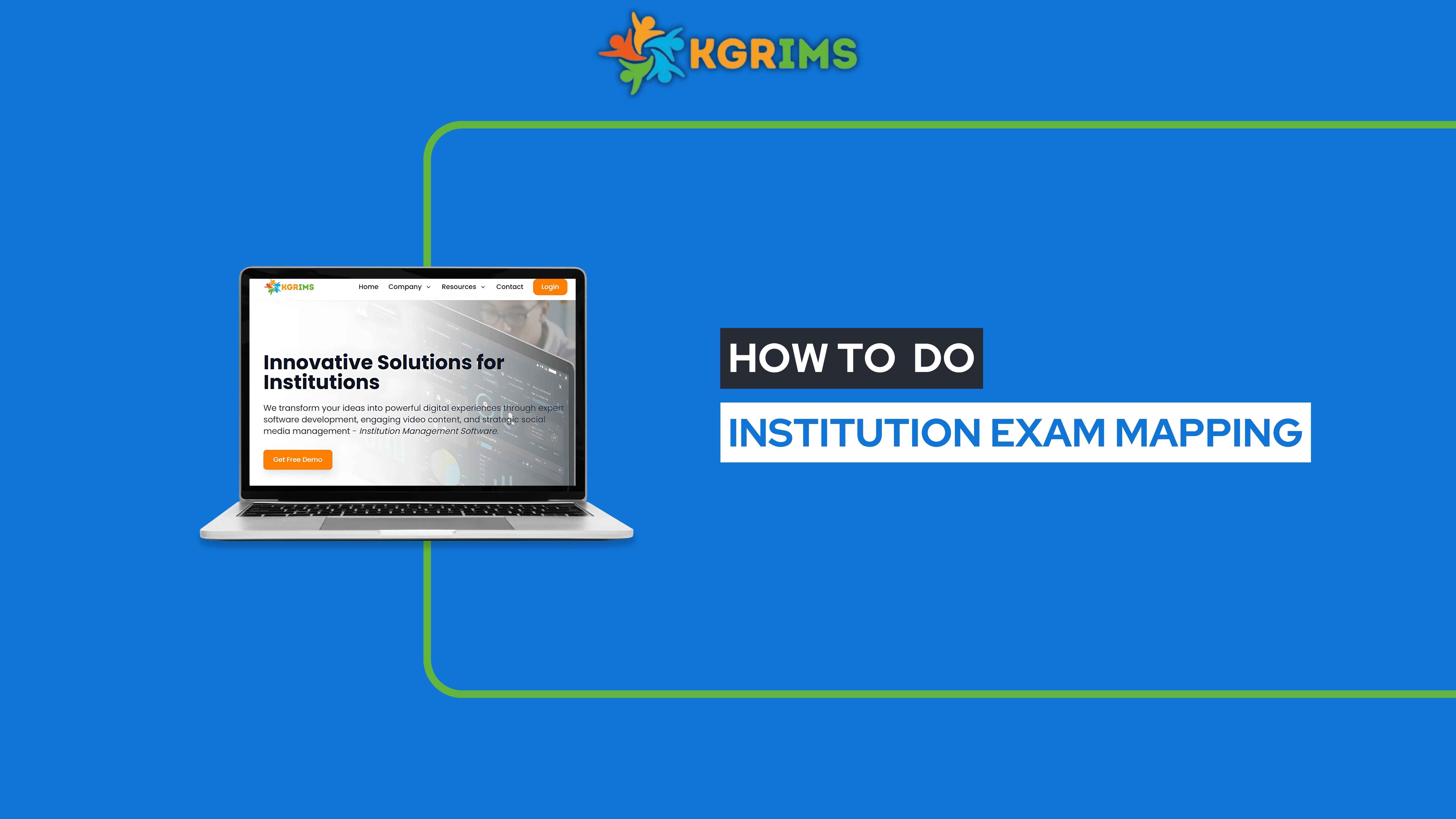
📝 Pre-requisites (Before You Begin)
Exam Names must be added before mapping
Log in to the KGRIMS dashboard.
From the sidebar, navigate to Exam Services and click Institution Exam Mapping.
Fill in the required fields, then click the Submit button.
Step 3: Map the Exam
Fill in the required fields, then click the Save button.
A success pop-up will appear:
“Exam Mapping saved successfully!”
The mapped exam list will appear at the bottom of the page.
If needed, you can edit the mapping later by clicking the Edit button.
📞 Ready to upgrade your exam management?
Talk to our expert or contact us for further queries