
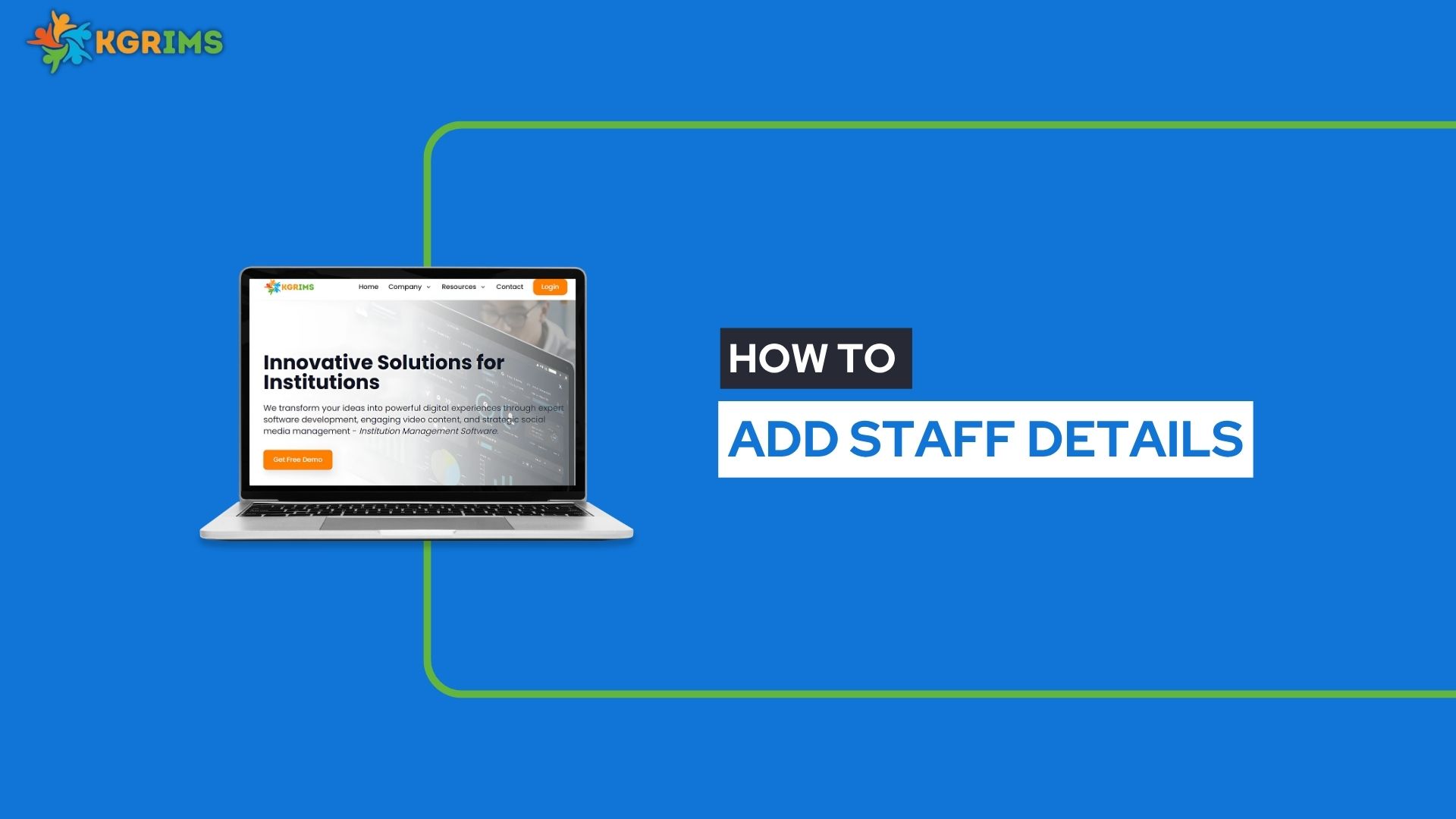
Managing staff information is made simple and effective with KGRIMS. In this blog, we’ll walk you through how to add a new staff member using the KGRIMS Staff Dashboard.
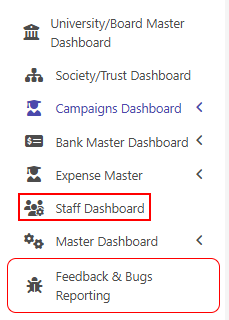
Inside the Staff Dashboard, click the “Add New Staff” button to begin the process.

Step 3: Fill in the Staff Details
Fill out the form with the following required information:
First Name, Last Name
Aadhaar Number
WhatsApp Number
Mobile Number (Required)
Gender, Date of Birth
Religion, Caste, Sub-Caste
Mother Tongue, Nationality
Email ID
Reference to Join
Marital Status
Permanent Address Details
After completing the form, click the Submit button.
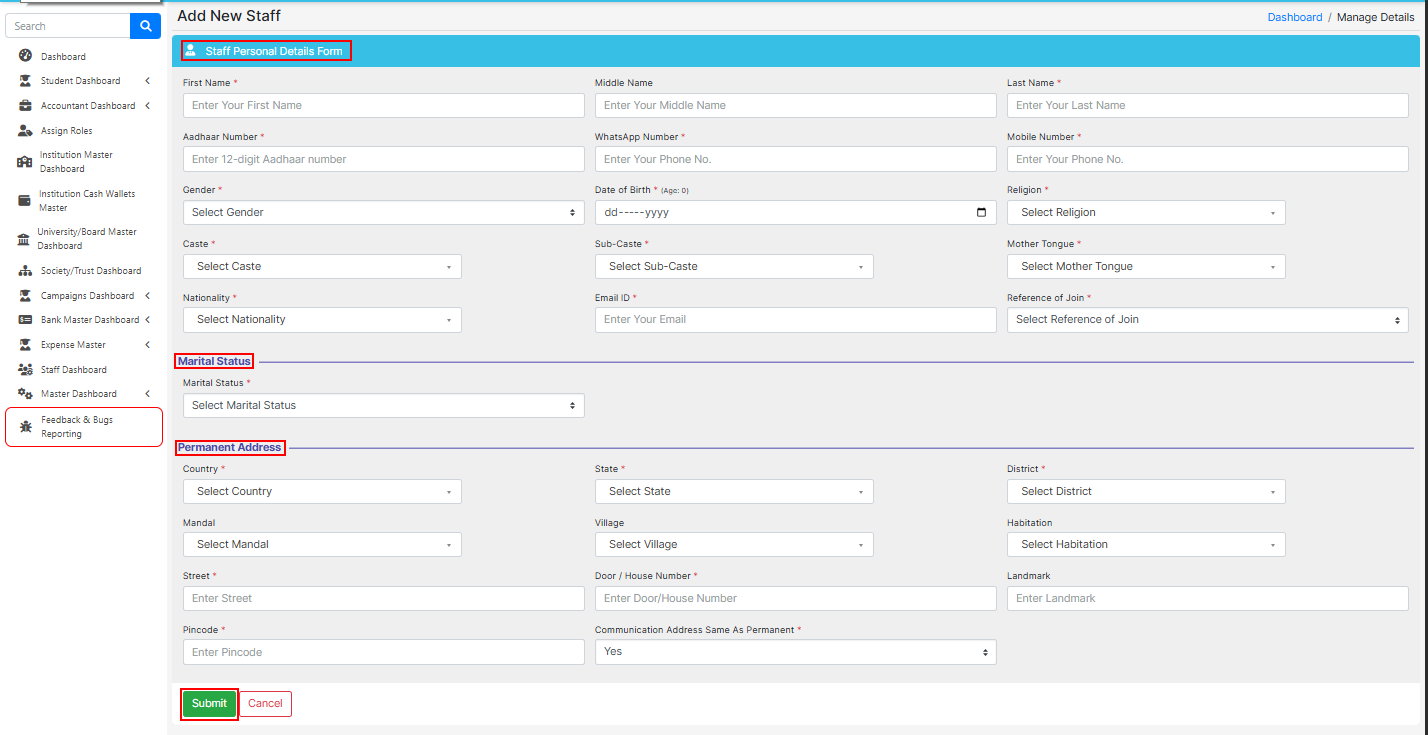
Step 4: Add Working Institution Details
After submitting the Staff Dashboard, You Need to add “Staff Working Institution Details.” To add “Staff Working Institution Details,” Click On the Edit the staff member’s name to add Working Institution Details.
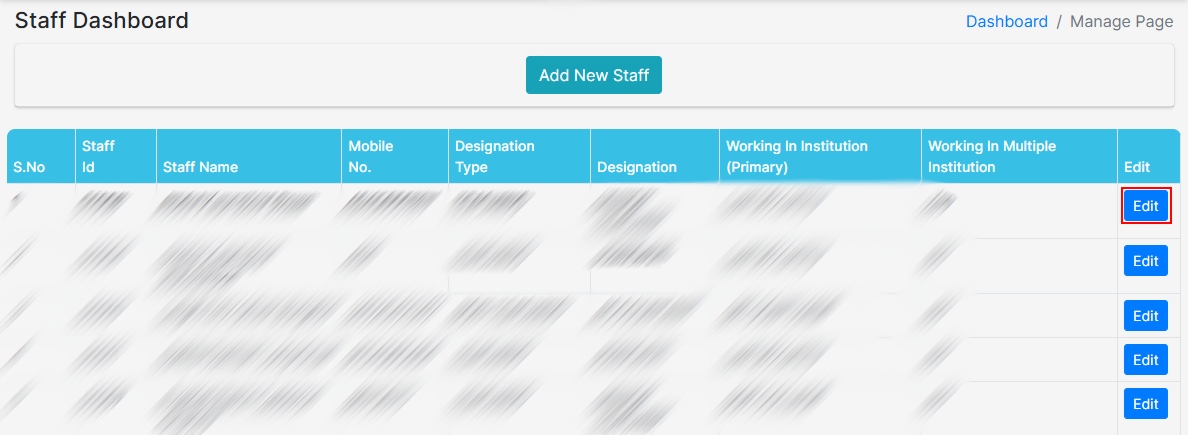
Step 5: After Clicking On Edit, Click in “Staff Working Institution Details” To Add Details.
After Clicking “Staff Working Institution Details” Select

Once you're inside the Staff Working Institution Details section, fill in the following:
Designation Type
Designation
Course Group
Employment Type
Primary Institution
Institution Joining Date
Works in Multiple Institutions (Yes/No)
After entering all details, click the Save button.
Ready to simplify your staff onboarding process?
Talk to our expert or contact us for further queries.